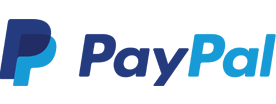You can find various options for restoring your Windows 10 system here:
https://support.microsoft.com/en-us/help/12415/windows-10-recovery-options
How do I restore my Windows 8 system?
By performing a factory restore, Windows is reinstalled and any software problems will be solved.
A Windows 8 factory recovery can be performed in three ways:
1. From the System Recovery Program
Follow the steps described on the Microsoft website.
2. From the Startup menu
- In the Charms menu, go to the On/Off button which can be found in Settings on the right hand side of your screen
- Press and hold the Shift key on your keyboard
- While holding the Shift key, choose the option Reset or Restart
- Keep holding the Shift key
- You are now in the Startup options menu
- Choose Troubleshoot
- Click Reset your PC
- Click Next
- Click Only the drive where Windows is installed
- Click Fully clean the drive
- Click Reset
- The factory restore has been started. This process can take between 30 minutes and 4 hours. Please do not turn off your computer during this process.
3. If you cannot access Windows
- Start the computer
- Hold in the On/Off button for 5 seconds when the Windows boot logo appears
- The computer will now shut itself down
- Repeat this process two more times
- You are now in the Startup options menu
- Click Troubleshoot
- Click Reset your PC
- Click Next
- Click Only the drive where Windows is installed
- Click Fully clean the drive
- Click Reset
The factory restore has been started. This process can take between 30 minutes and 4 hours. Please do not turn off your computer during this process.
How do I restore my Windows 7 system?
By resetting your system back to factory settings, Windows is reinstalled and any software problems will be solved.
You can perform a Windows 7 factory recovery in two ways:
Use a previously created system recovery DVD
You can find the instructions for this on the Microsoft Website.
Start the System Restore feature that is activated when starting up your system
How the system restore feature can be started is dependent on the brand of your system:
-
Brand Function keys Acer ALT+F10 Asus F9 Compaq F11 HP F11 Lenovo Aparte knop Medion F11 MSI F4 Packard Bell ALT+F10 Paradigit F8 Samsung F4 Sony F10 Toshiba F12
• Restart your system and immediately when starting up, push the button indicated by your manufacturer several times.
• A screen will appear that allows you to perform a system recovery. If the Windows logo appears, the button was pressed too late and you need to try again.
• Choose Factory Recovery and follow the steps indicated on the screen.
The recovery process has how started. This process takes approximately 1-4 hours.